This article might be a bit outdated on some parts but just Google if problems arise.
SNMP and MRTG graphs
Statistics and graphs are nice way to follow what the machine is doing. Just a little bit of configuration and scripts you can use f. ex. servers’, routers’ and firewalls’ operational statistical data from their Object Identifiers (OID) with the help of Simple Network Management Protocol (SNMP) and Management Information Base (MIB) which define the available OID functions.
For more detailed how-to, check out: http://www.siliconvalleyccie.com/linux-hn/mrtg.htm#_Toc92809393 or a bit Gentoo specific guide http://forums.gentoo.org/viewtopic-t-105865-highlight-mrtg+rrdtool.html
Tools for the job
From Gentoo package-format:
* [net-analyzer/net-snmp]
* [net-analyzer/mrtg]
* [net-analyzer/rrdtool]
* [net-www/apache]
SNMP
We want to restrict the use of SNMP to local network so we edit SNMP’s config file which contains the community string and other parameters. Our selected community string here is “humppa”.
/etc/snmp/snmpd.conf
com2sec local localhost humppa com2sec network_1 172.168.1.0/24 humppa com2sec network_2 192.168.1.0/24 humppa group MyROGroup v1 local group MyROGroup v1 network_1 group MyROGroup v1 network_2 view all-mibs included .1 80 access MyROGroup "" v1 noauth 0 all-mibs none none
So now:
- only 3 networks (localhost, 172.168.1.0/24, and 192.168.1.0/24) are allowed to use SNMP with humppa community string.
- Every network is on the MyROGroup and defined to use SNMP version 1 protocol with all MIBs.
- Only Reading the MIBs is allowed and thus the write section is “none”.
Start the SNMP service:
root@pikseli ~ # /etc/init.d/snmpd start * Starting net-snmpd ... [ ok ]
Add the service to always start after reboots:
~ # rc-update add snmpd default * snmpd added to runlevel default * rc-update complete.
Test that the SNMP works with snmpwalk
~ # snmpwalk -v 1 -c humppa localhost system SNMPv2-MIB::sysDescr.0 = STRING: Linux pikseli 2.6.11-ck1 #1 Fri Mar 4 01:59:56 EET 2005 x86_64 SNMPv2-MIB::sysObjectID.0 = OID: NET-SNMP-MIB::netSnmpAgentOIDs.10 SNMPv2-MIB::sysUpTime.0 = Timeticks: (13374) 0:02:13.74 SNMPv2-MIB::sysContact.0 = STRING: xyz@qwe.fi SNMPv2-MIB::sysName.0 = STRING: mysupercomputer ... ... ~ # snmpwalk -v 1 -c humppa localhost interface IF-MIB::ifNumber.0 = INTEGER: 3 IF-MIB::ifIndex.1 = INTEGER: 1 IF-MIB::ifIndex.2 = INTEGER: 2 IF-MIB::ifIndex.3 = INTEGER: 3 IF-MIB::ifDescr.1 = STRING: eth0 IF-MIB::ifDescr.2 = STRING: lo IF-MIB::ifDescr.3 = STRING: eth1 ... ... ~ #
MRTG
MRTG (Multi-Router Traffic Grapher) is a tool to draw some graphs from different statistical sources and they can look like the image on the right.
Configuring MRTG
MRTG’s config file is usually found in /etc/mrtg/mrtg.cfg and the resulting files are usually found under the Web Server’s root (f. ex. /var/www/mrtg/).
Mrtg Config:
LogFormat: rrdtool EnableIPv6: no Options[_]: bits,growright # System: My Super Computer # Description: Linux mysupercomputer # Contact: - # Location: Finland # Global configuration LoadMIBs: /usr/share/snmp/mibs/UCD-SNMP-MIB.txt, \ /usr/share/snmp/mibs/TCP-MIB.txt, \ /usr/share/snmp/mibs/HOST-RESOURCES-MIB.txt Title[server.net]: a 10MB line to Internet PNGTitle[server.net]: Internet Traffic PageTop[server.net]: <H1>Link to the Internet</H1> Target[server.net]: 1:humppa@localhost MaxBytes[server.net]: 10000000 YLegend[server.net]: kbps Options[server.net]: growright # Established TCP Connections Target[server.estabcons]: tcpCurrEstab.0&tcpCurrEstab.0:humppa@localhost Title[server.estabcons]: Currently Established TCP Connections PNGTitle[server.estabcons]: Currently Established TCP Connections PageTop[server.estabcons]: <H1>Established TCP Connections</H1> MaxBytes[server.estabcons]: 10000000000 ShortLegend[server.estabcons]: YLegend[server.estabcons]: Connections LegendI[server.estabcons]: In LegendO[server.estabcons]: Legend1[server.estabcons]: Established connections Legend2[server.estabcons]: Options[server.estabcons]: growright,nopercent,gauge # New TCP Connection Monitoring (per minute) Target[server.newconns]: tcpPassiveOpens.0&tcpActiveOpens.0:humppa@localhost Title[server.newconns]: Newly Created TCP Connections PNGTitle[server.newconns]: Newly Created TCP Connections PageTop[server.newconns]: <H1>New TCP Connections</h1> MaxBytes[server.newconns]: 10000000000 ShortLegend[server.newconns]: c/s YLegend[server.newconns]: Conns / Min LegendI[server.newconns]: In LegendO[server.newconns]: Out Legend1[server.newconns]: New inbound connections Legend2[server.newconns]: New outbound connections Options[server.newconns]: growright,nopercent,perminute Target[server.cpu]:ssCpuRawUser.0&ssCpuRawUser.0:humppa@localhost + \
ssCpuRawSystem.0&ssCpuRawSystem.0:humppa@localhost + \
ssCpuRawNice.0&ssCpuRawNice.0:humppamachine@localhost RouterUptime[server.cpu]: humppa@localhost MaxBytes[server.cpu]: 100 Title[server.cpu]: CPU Load PNGTitle[server.cpu]: CPU Load PageTop[server.cpu]: <H1>Active CPU Load %</H1> Unscaled[server.cpu]: ymwd ShortLegend[server.cpu]: % YLegend[server.cpu]: CPU Utilization Legend1[server.cpu]: Active CPU in % (Load) Legend2[server.cpu]: Legend3[server.cpu]: Legend4[server.cpu]: LegendI[server.cpu]: Active LegendO[server.cpu]: Options[server.cpu]: growright,nopercent Target[server.rootdisk]:hrStorageSize.4&hrStorageUsed.4:humppa@localhost * 4000 MaxBytes[server.rootdisk]: 12000000000 Unscaled[server.rootdisk]: dwym Title[server.rootdisk]: Disk / Usage ( / ) PNGTitle[server.rootdisk]: Disk / Usage ( / ) PageTop[server.rootdisk]: <H1>Disk / Usage ( / )</H1> ShortLegend[server.rootdisk]: B kilo[server.rootdisk]: 1024 YLegend[server.rootdisk]: disk utilization Legend1[server.rootdisk]: / disk size Legend2[server.rootdisk]: / disk used Legend3[server.rootdisk]: Legend4[server.rootdisk]: LegendI[server.rootdisk]: / disk size LegendO[server.rootdisk]: / disk used Options[server.rootdisk]: growright, gauge,nopercent Target[server.usrsys]: ssCpuRawUser.0&ssCpuRawSystem.0:humppa@localhost Title[server.usrsys]: CPU usr sys PNGTitle[server.usrsys]: CPU usr sys MaxBytes[server.usrsys]: 100 PageTop[server.usrsys]: <H1>Active CPU Load (usr sys) %</H1> Unscaled[server.usrsys]: ymwd ShortLegend[server.usrsys]: % YLegend[server.usrsys]: CPU Utilization Legend1[server.usrsys]: % (usr) Legend2[server.usrsys]: % (sys) Legend3[server.usrsys]: Legend4[server.usrsys]: LegendI[server.usrsys]: % (usr) LegendO[server.usrsys]: % (sys) Options[server.usrsys]: growright, nopercent
Checking the MRTG config
Execute the script env LANG=C /usr/bin/mrtg /etc/mrtg/mrtg.cfg 3 times. You get some errors but don’t worry.
Create or uncomment the following line in your cron.d so you get regularly updated graps (once in a 5 minutes)
/etc/cron.d/mrtg
0-59/5 * * * * root env LANG=C /usr/bin/mrtg /etc/mrtg/mrtg.cfg > /dev/null 2>&1
Finally create a index page for MRTG (f. ex. http://localhost/mrtg/index.html) with
~ # indexmaker --output=/var/www/mrtg/index.html \ --title="Power of Tech Under Control :)" \ --sort=name \ --enumerate \ /etc/mrtg/mrtg.cfg
MRTG ja RRDtool
MRTG can log data with RRDtool which is better than the default log format. Just use the “LogFormat: rrdtool” line and you’re done. There is more information about RRDtool and MRTG on Oetiker’s site.
mrtg-rrd
“The mrtg-rrd.cgi is a CGI/FastCGI script for displaying MRTG graphs from data in the RRDtool format. It can make your monitoring system faster because MRTG does not have to generate all the PNG files with graphs every 5 minutes or so. Instead of this the graphs are generated on-demand when the user wants to see them.” http://www.fi.muni.cz/~kas/mrtg-rrd/
To use Mrtg-rrd.cgi just download it from the link above and place it on Apache’s cgi-bin -directory.
Extra scripts for extra statistics
Memory and Swap usage
The script: mem.pl
Lines for the mrtg.cfg:
Target[server.mem-swap]: `/usr/local/sbin/mem.pl` Title[server.mem-swap]: Mem and Swap Usage Unscaled[server.mem-swap]: dwym MaxBytes[server.mem-swap]: 300000000 PageTop[server.mem-swap]: <H1>Mem and Swap Usage</H1> #kMG[server.mem-swap]: k,M,G,T,P LegendI[server.mem-swap]: Swap LegendO[server.mem-swap]: Mem Legend1[server.mem-swap]: Swap Legend2[server.mem-swap]: Mem YLegend[server.mem-swap]: Mem and Swap Usage ShortLegend[server.mem-swap]: Options[server.mem-swap]: gauge,nopercent
Ping Round Trip Time
The script: ping.sh
Lines for the mrtg.cfg:
# Ping Title[server.ping]: Round Trip Time PNGTitle[server.ping]: Round Trip Time PageTop[server.ping]: <H1>Round Trip Time</H1> Target[server.ping]: `/usr/local/sbin/ping.sh` MaxBytes[server.ping]: 2000 Options[server.ping]: growright,unknaszero,nopercent,gauge LegendI[server.ping]: Pkt loss % LegendO[server.ping]: Avg RTT Legend1[server.ping]: Maximum Round Trip Time in ms Legend2[server.ping]: Minimum Round Trip Time in ms Legend3[server.ping]: Maximal 5 Minute Maximum Round Trip Time in ms Legend4[server.ping]: Maximal 5 Minute Minimum Round Trip Time in ms YLegend[server.ping]: RTT (ms)
Uptime in days
The script: uptime.pl
And the lines for the mrtg.cfg:
Title[server.uptime]: System Uptime PNGTitle[server.uptime]: System Uptime PageTop[server.uptime]: <H1>System Uptime</H1> Target[server.uptime]: `/usr/local/sbin/uptime.pl` MaxBytes[server.uptime]: 1000 ShortLegend[server.uptime]: days Options[server.uptime]: growright,unknaszero,nopercent,gauge LegendI[server.uptime]: Uptime LegendO[server.uptime]: Legend1[server.uptime]: Maximum uptime in days YLegend[server.uptime]: Time (days)
Apache hits and traffic
I googled for some scripts to get Apache statistics but found none. Luckily I had one on my harddrive which does the trick. Just don’t remember where I got it.
The trick is to enable “server-status” -information in Apache’s configuration. Your httpd.conf needs to include something like the following:
SetHandler server-status
Order allow,deny
Allow from localhost
ExtendedStatus On
After that you can see Apache status in http://localhost/server-status.
Next step is the script: webstats.pl.
The lines for the MRTG are:
# Apache bytes # server-info gives us kBytes, original script outputs bytes Target[server.apache-tkbytes]: `/usr/local/sbin/webstats.pl bytes` Title[server.apache-tkbytes]: Apache Traffic PNGTitle[server.apache-tkbytes]: kBytes per second MaxBytes[server.apache-tkbytes]: 256000 PageTop[server.apache-tkbytes]: <h2>Apache traffic</h2> #Unscaled[server.apache-tkbytes]: ymwd ShortLegend[server.apache-tkbytes]: kB/s YLegend[server.apache-tkbytes]: kBytes/second LegendI[server.apache-tkbytes]: LegendO[server.apache-tkbytes]: Options[server.apache-tkbytes]: growright, nopercent, noinfo, nobanner, integer,noi # Apache hits Target[server.apache-thits]: `/usr/local/sbin/webstats.pl hits` PageTop[server.apache-thits]: <h2>Apache Hits</h2> Title[server.apache-thits]: Apache Hits Options[server.apache-thits]: growright, nopercent, perhour,nobanner, noinfo, integer, noi MaxBytes[server.apache-thits]: 12000 YLegend[server.apache-thits]: hits/hour ShortLegend[server.apache-thits]: hits/hour WithPeak[server.apache-thits]: wmy LegendI[server.apache-thits]: LegendO[server.apache-thits]: Legend2[server.apache-thits]: Hits per hour Legend4[server.apache-thits]: 5 minute Peak
Postfix stats: mails sent and received
Joel Knight at packetmischief.ca has a nice script for getting stats from Postfix. The idea is to “determine the number of email messages delivered locally and abroad per unit time and to graph that data.” There is also Craig Sanders’s script to provide same kind of results but I found the Joel Knight’s script to be little better.
The whole thing is documented on those pages so check them out and get some nice statistics. The difference between Joel’s and Craig’s scripts is that with Joel’s script you can also draw graphs of rejected mails.
Gongrats! You’re all done;
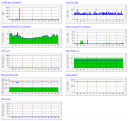
Leave a Reply